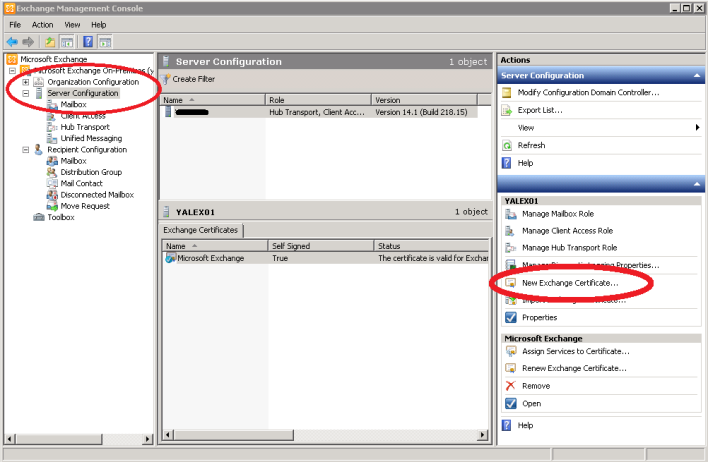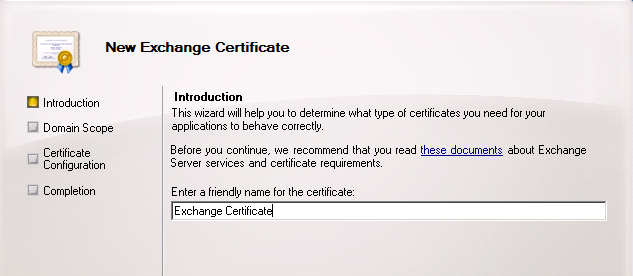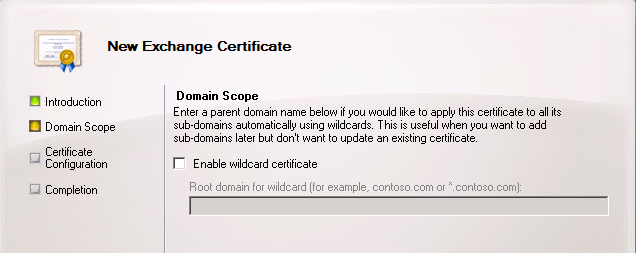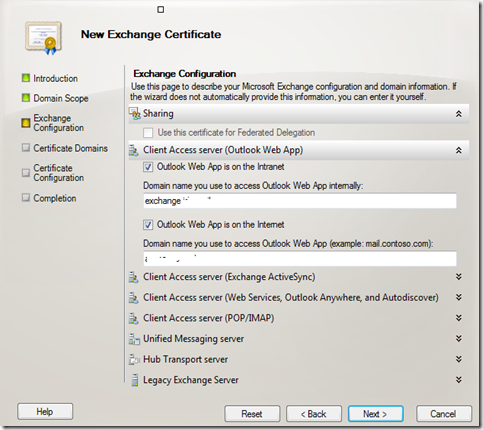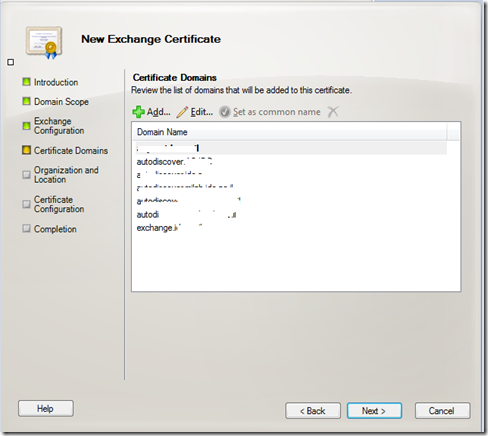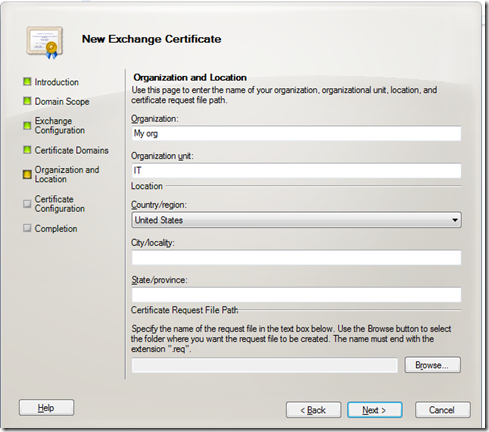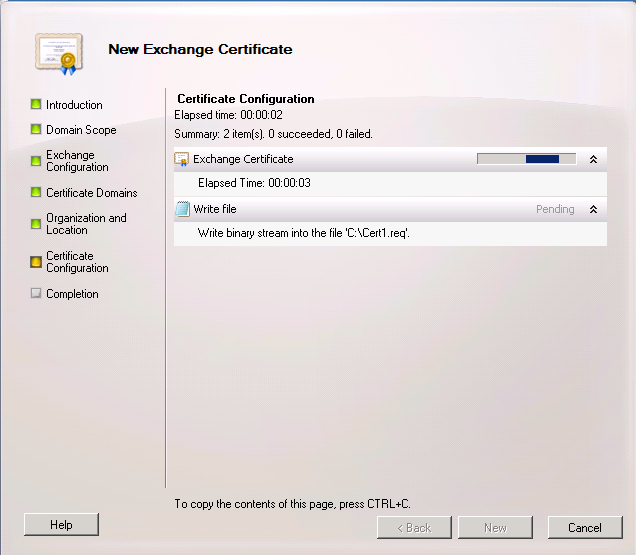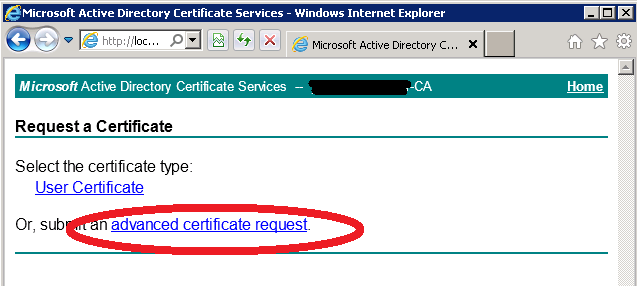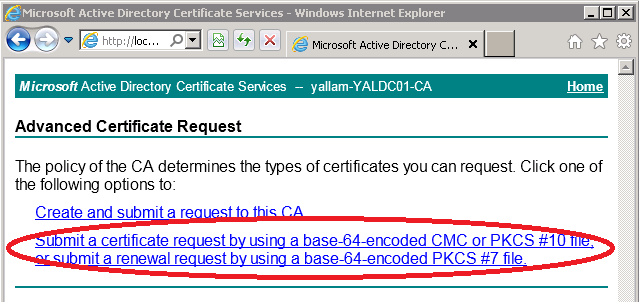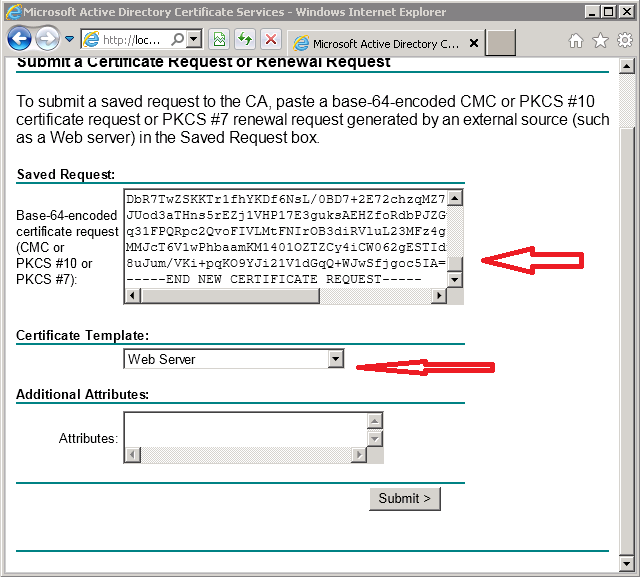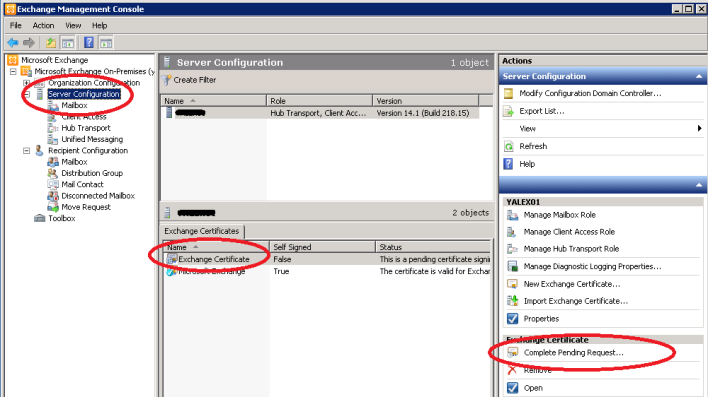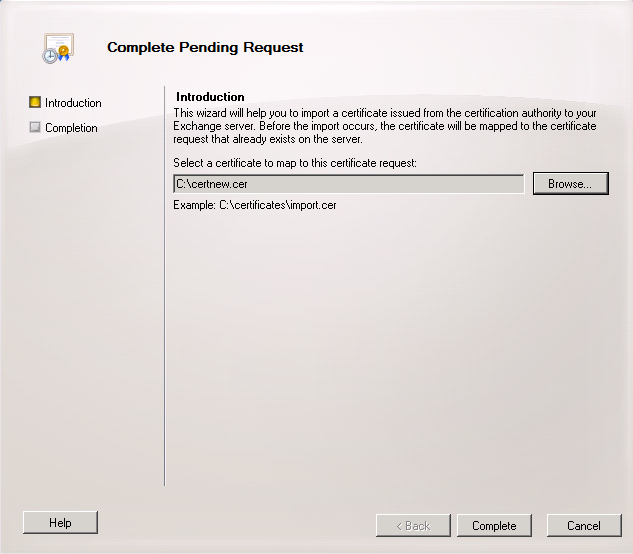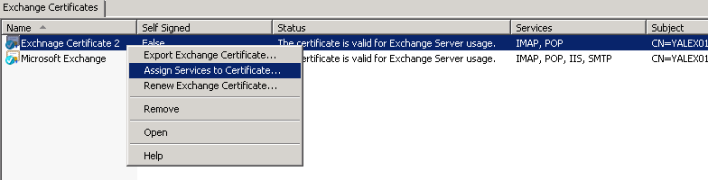On your Exchange Server, Open the Management Console then from Server Configuration, Click on “New Exchange Certificate”
Enter A name for your Certificate, then click Next
Leave the ” Enable Wildcard Certificate ” un-checked, then click Next
Select the services that this exchange certificate will handle.
*Add or remove names -by clicking on the green Plus sign Add Or remove by selecting the name and click on the x sign
Click Next.
Enter Organization and Location Data.
Specify where the Certificate Request will be saved
Click Next, Then Click New
Exchange will start creating the Certificate Request
When Completed , Click Finish
Open CA web page using an Internet Browser, For Example http://caserver/CertSrv Then click on ” Request a Certificate ” Link
Then Click on Advanced Certificate Request
Then Click on ” Submit a Certificate Request ”
Open the Certificate Request file you created in Exchange With Notepad Select all Text
Paste the text into the webpage, and select ” Web Server ” from the Certificate Template list, Then Click Submit.
Select Base 64 Encoded, then click on Download Certificate Chain.
Save the certificate
On The Exchange Server:
From the Exchange Management Console –> Server Configuration,choose the the certificate you requested and Click on Complete Pending Request
Select the Certificate you downloaded from the CA, then Click Complete
Right click on the Certificate, select Assign services to certificate