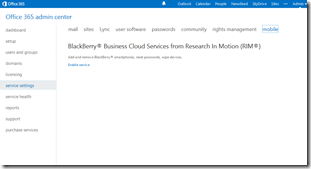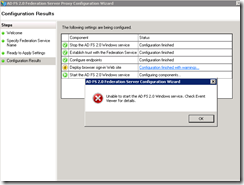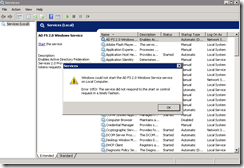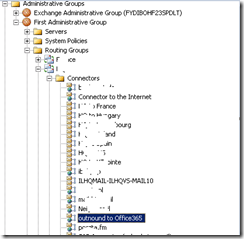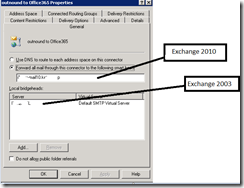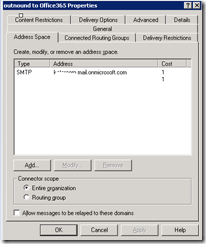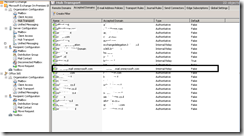In my case I add a problem to connect to Office365 forest with my domain credentials .
When trying to connect to Office365 Forest using EMC with my admin onmicrosoft (admin@domain.onmicrosoft.com) user it worked fine.
When trying to connect to Office365 Forest using EMC by checking the “Logon with default credentials” :
I got the following error :
When trying to write my user name and password in the domain , I got the following error :
Solution :
The solution was very simple , all I had to do is to write my full domain User Principal name (UPN) : Idit@domain.com and it worked
* If you are still getting the same error , try to follow this article : http://support.microsoft.com/kb/2028305
Good luck ![]()