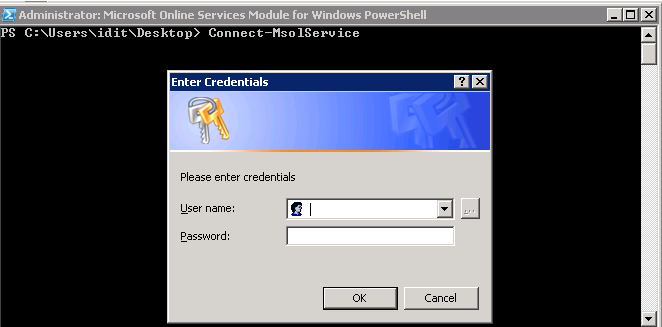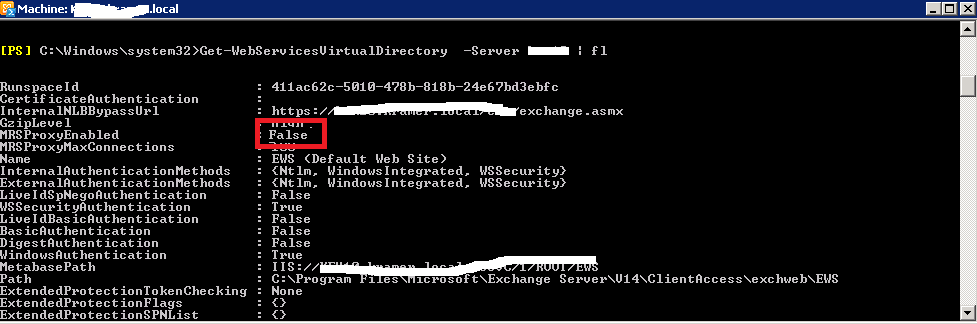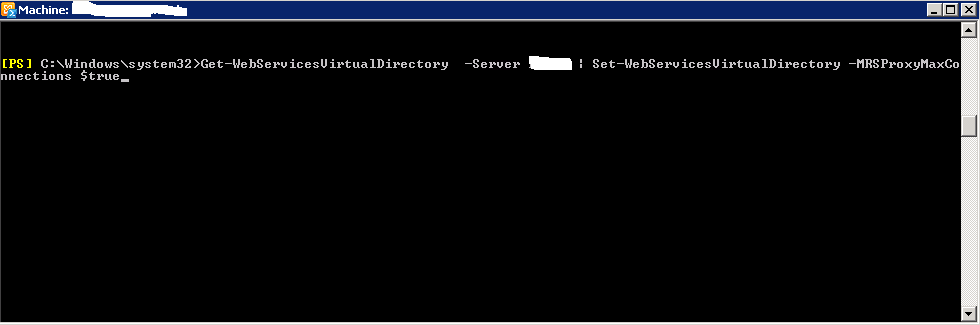there are 2 ways to make this folder smaller,
the first GUI method changes from one OS to another so i will not specify all the OS options here,
a simple search in google with: “configure shadow copies windows [your OS]” will give you the results for your OS
the CLI method is the same for all windows versions so i will give it here.
1. To see the space allocated and used for SVI folder:
– Open Command Prompt with “Run as Administrator” option
– Type in: vssadmin list shadowstorage
– You will see Used Space, Allocated Space and Maximum Space for SVI folder
2. To see the restore information stored therein:
– Use in the same console command: vssadmin list shadows
3. To resize the maximum allocated space:
– Type in command: vssadmin resize shadowstorage /on=[here add the drive letter]: /For=[here add the drive letter]: /Maxsize=[here add the maximum size]
E.g., vssadmin resize shadowstorage /on=C: /For=C: /Maxsize=4GB
– You will see a prompt confirming resize done
– You can check the status again using the command discussed in point 1 above
thanks to Sean Zhu for the solution