This toolkit should help ConfigMgr Admins troubleshoot and manage their environments more effectively
Server Based Tools
- DP Job Manager – A tool that helps troubleshoot and manage ongoing content distribution jobs to Configuration Manager distribution points.
- Collection Evaluation Viewer – A tool that assists in troubleshooting collection evaluation related issues by viewing collection evaluation details.
- Content Library Explorer – A tool that assists in troubleshooting issues with and viewing the contents of the content library.
- Security Configuration Wizard Template for Microsoft System Center 2012 R2 Configuration Manager – The Security Configuration Wizard (SCW) is an attack-surface reduction tool for the Microsoft Windows Server 2008 R2 operating system. Security Configuration Wizard determines the minimum functionality required for a server’s role or roles, and disables functionality that is not required.
- Content Library Transfer – A tool that transfers content from one disk drive to another.
- Content Ownership Tool – A tool that changes ownership of orphaned packages (packages without an owner site server).
- Role-based Administration Modeling and Auditing Tool – This tool helps administrators to model and audit RBA configurations.
- Run Metering Summarization Tool – The purpose of this tool is to run the metering summarization task to analyze raw metering data
Client Based Tools
- Client Spy – A tool that helps you troubleshoot issues related to software distribution, inventory, and software metering on System Center 2012 Configuration Manager clients.
- Configuration Manager Trace Log Viewer – A tool used to view log files created by Configuration Manager components and agents.
- Deployment Monitoring Tool – The Deployment Monitoring Tool is a graphical user interface designed help troubleshoot Applications, Updates, and Baseline deployments on System Center 2012 Configuration Manager clients.
- Policy Spy – A policy viewer that helps you review and troubleshoot the policy system on System Center 2012 Configuration Manager clients.
- Power Viewer Tool – A tool to view the status of power management feature on System Center 2012 Configuration Manager clients.
- Send Schedule Tool – A tool used to trigger a schedule on a client or trigger the evaluation of a specified DCM Baseline. You can trigger a schedule either locally or remotely.
- Wakeup Spy – A tool that provides a view of the power state of Configuration Manager client computers and which operate as managers or manages.
Download – http://www.microsoft.com/en-us/download/details.aspx?id=36213


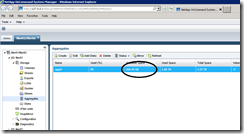
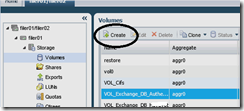
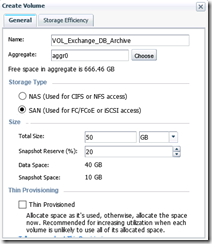
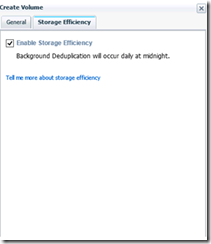
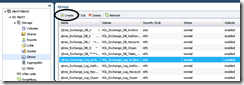
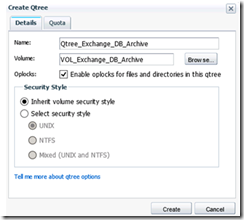
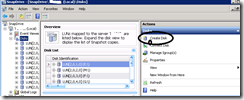
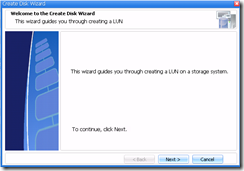
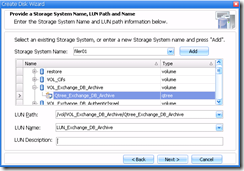
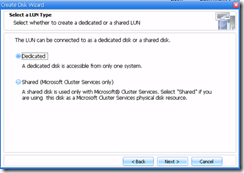
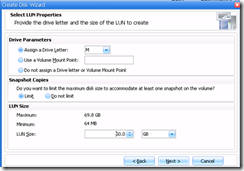
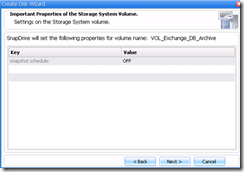
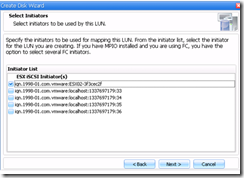

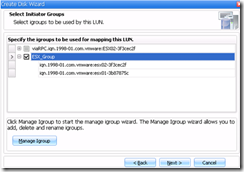
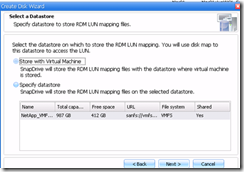
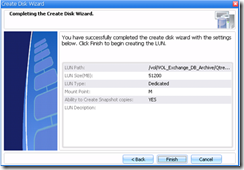

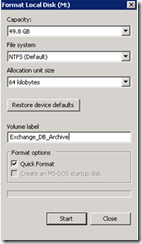
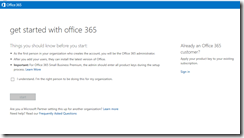
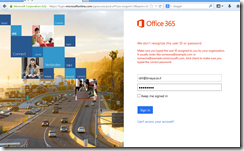
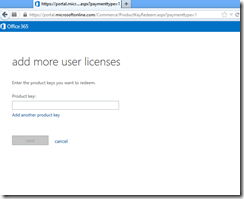


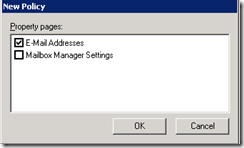
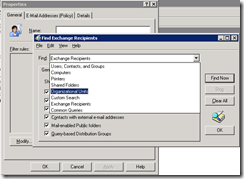

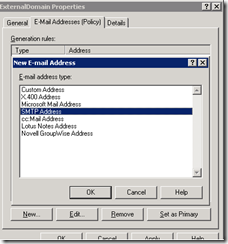
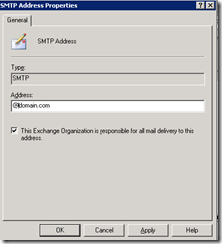
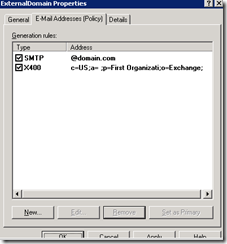
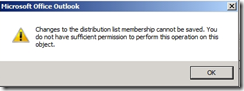
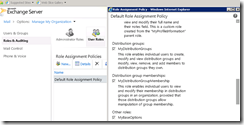
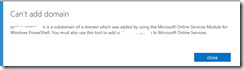
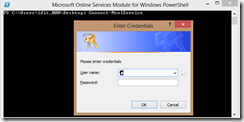
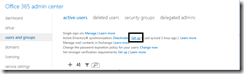

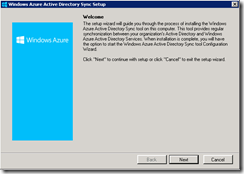
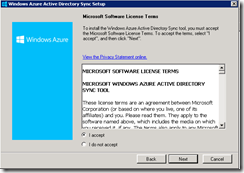

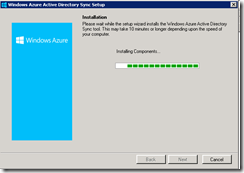
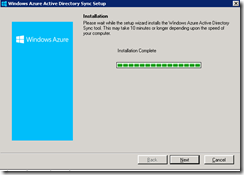
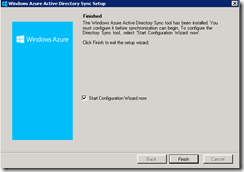

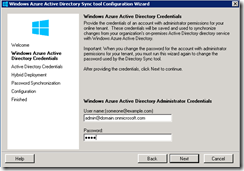
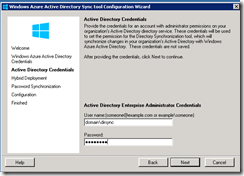

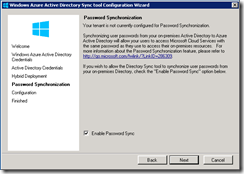
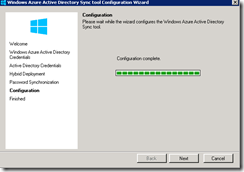
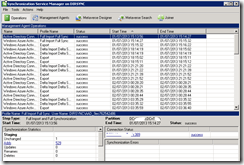
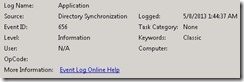
![clip_image001[4]](https://www.itblog.co.il/wp-content/uploads/2013/07/clip_image0014_thumb.jpg)